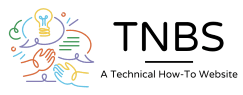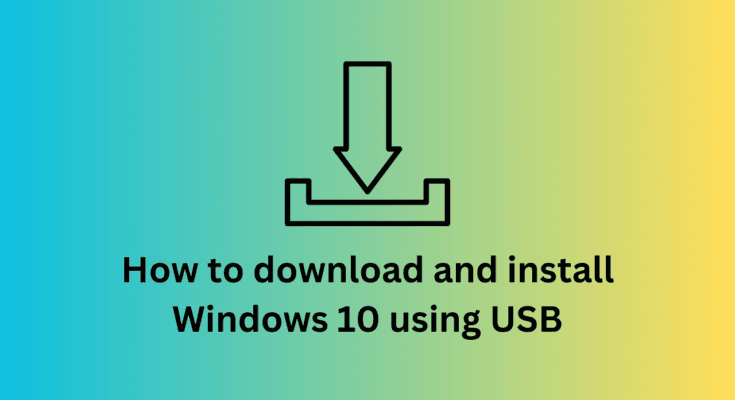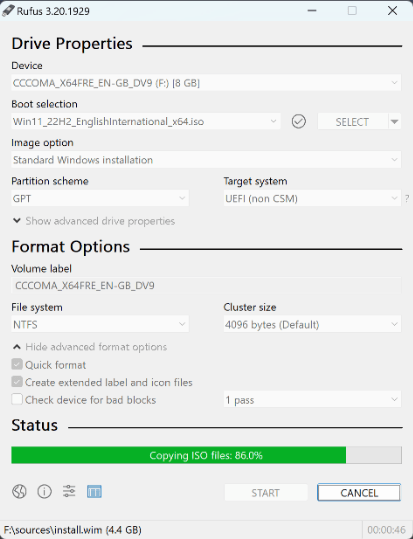Want to reset the Windows 10 Setup in your PC or transition from Linux Operating system to Windows 10 but don’t know how to install it, in this article you will see how to install Windows 10 using bootable USB.
Now first you need to download the ISO file so you can create a bootable USB of it and install it.
There are some ways you can download the Windows 10 ISO file,
- By downloading the Windows 10 installation media tool from the Microsoft site.
- By using the Rufus software to download the Windows 10 ISO (Rufus is a software which is used to create a bootable USB and it makes this option more reliable for Windows 10)
In all ways, you can get the Windows 10 ISO file for the installation.
If you choose the 1st method, you will get two more options to do the installation or update the current Windows 10, where you can directly download the ISO file or you can just update or reset the current Windows 10 directly from the tool.
I recommend you to use Rufus for downloading the ISO file which is very easy to do it.
Now you need to download the tool to create a bootable USB.
There are many software to create a bootable USB in the market but my favorite is Rufus.
It is very easy to use and has more advanced settings like partition schemes which are MBR and GPT where you have to select GPT for Bios UEFI Non-CSM for Windows.
Remember, if you are coming from a Linux OS, select MBR partition scheme which will allow the Windows 10 installation after boot or else it will not show any disk drive to install Windows 10 onto.
Step to create a bootable USB for Windows 10:
- Open the Rufus software and connect the USB pen drive (at least 16Gb storage)
- Now select the ISO file which will be in the Downloads folder in your User sections by clicking on the Select button in the Boot Selection section.
- Keep the Image option untouched and select GPT in the Partition scheme.
- Keep everything the same and click on the Start button.
- It will ask for permission to delete everything in the USB/Pen Drive to extract and create a Bootable USB; click on Yes. The bootable USB will be created.
After this, you have to go to the Bios menu where you have to change some settings,
First, you have to enable the UEFI boot option and then disable the Secure boot option from the Bios menu and select the Save and Exit option.
Also read: How to Install Python in Windows
(To go to the Bios menu, shut down the PC and after pressing the power button, keep pressing the F2 or F1 key which will land you in the Bios menu. -Function keys to open the bios menu depend on the laptop/PC company, some companies’ devices have F2 for the Bios menu like Lenovo. Check on Google if you don’t know the Bios menu function key.)
Now like the Bios menu, you have to go to the Boot menu where you can select the USB device that has Windows 10. (Same as the Bios menu, to access the boot menu, after starting the computer, keep pressing the F12 key (For Lenovo PC) to access the boot menu and select the USB device.
Steps to Install Windows 10:
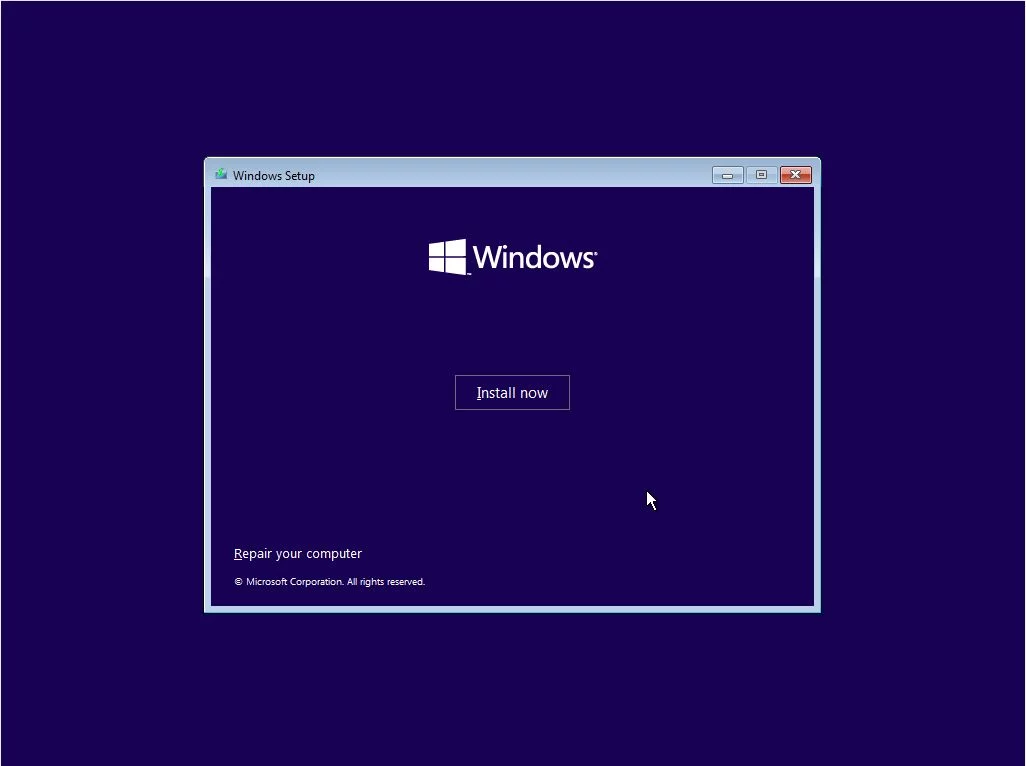
- After the boot into the Windows 10 setup, a window will open, here you have to select the Language, Time and Currency and the Keyboard Layout and click on the Next button.
- Then it will ask for the type of installation, if you want to freshly install Windows 10, Select Custom installation; If you want to upgrade your previous Windows installation to a new one, select the Upgrade option and continue.
- After selecting the Custom option, the Disk drive table will appear. Here you have to select the C drive and click on format. Keep the selected drive and click on Next. (It will install Windows 10 on C drive after format)
- Wait for all the work and process until it’s done.
- When the PC boots it will ask you for some personal information like your Name, and Microsoft account to log in (Which is recommended) then set up the Cortana (Optional) and then select the Keyboard layout and location again and done.
That’s the setup. You have successfully installed Windows 10 on your devices.
So in conclusion, Rufus is the main software for both, downloading the Windows 10 ISO file and creating a bootable USB drive for Windows 10 installation.
But if you have a Linux system, you need to download the Windows 10 ISO file from other sources which I have mentioned above. Also to create a bootable USB, download and install Unetbootin software which is similar to Rufus and easy to use in Linux systems. The rest is the same.
Please let me know in the comment section below if you have any questions.